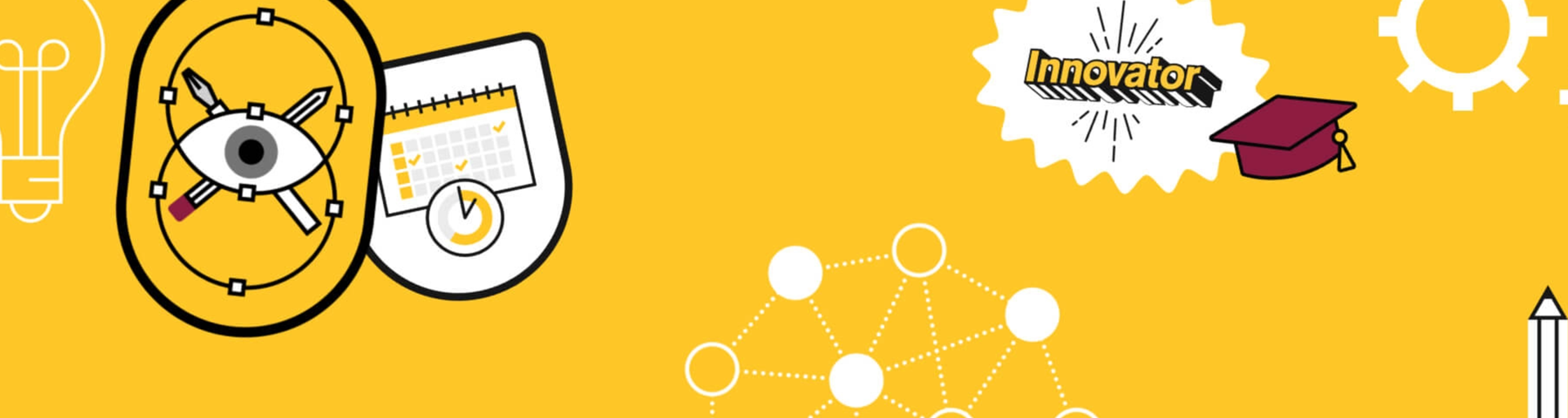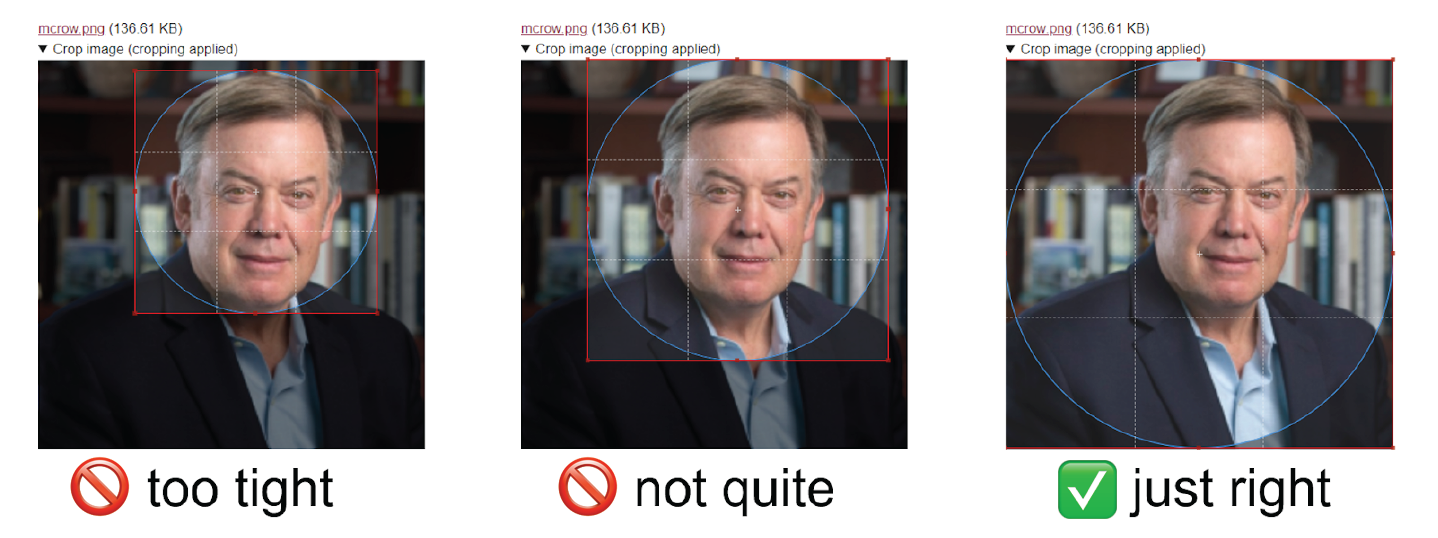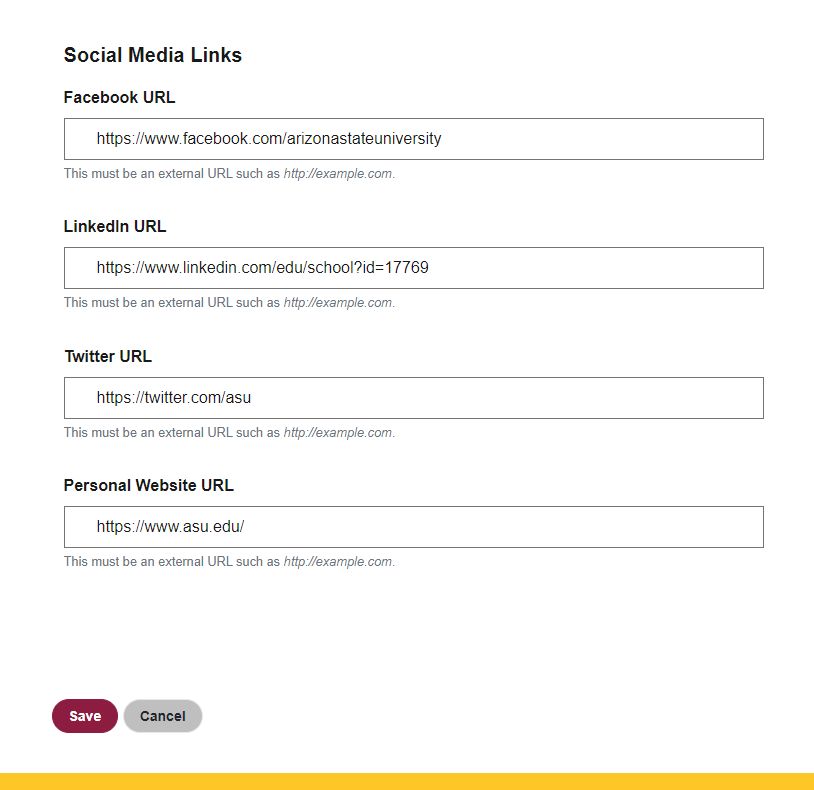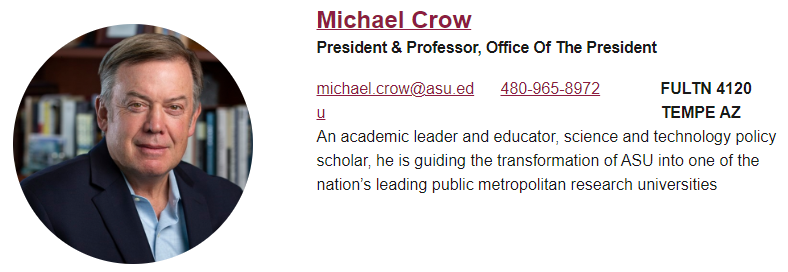Integrated Search and Web Directory (web directory) is the ASU directory. It was created by Enterprise Technology to provide a consistent look and feel across ASU webpages, with profile areas to host bios, videos and images. To more effectively promote the excellence of the ASU faculty, President Michael M. Crow requested that a set of guidelines be created with a focus on the end user.
The Office of the Provost and the university president set the standards for displaying all academic personnel directory information for asu.edu. There are no exceptions. The standards include rank, order and categorization. These standards are incorporated into the Webspark 2 and Unity Design System directory components and may not be customized — it is required that these modules are used to display directory information on asu.edu. If you have a non-Webspark 2 website, you can use the Unity Design System web directory component to display faculty rank listing in your platform of choice. There are also Web standards for academic unit directories. Units can work with faculty to ensure the information is accurate, but control and layout of profile pages reside at unit and university levels.
If you have questions about these standards, please contact the head of your academic unit.
Note: Academic personnel includes faculty, academic professionals, fixed-term faculty and academic professionals (ACD 505-02).
Profile instructions and best practices
The ASU web directory profiles provide snapshots of faculty and staff members. They create a first impression for the public about ASU's faculty and staff.
What to keep in mind as you write
Please keep the ASU style and brand standards in mind as you complete your profile. Advice for writing, including AP style guidelines, can be found in the ASU writing style guide. Keep your profile clean and easy to read.
How to build a faculty profile in the ASU web directory
- Go to https://search.asu.edu.
- To edit your ASU Search profile, click Sign In at the top right.
Click Edit my profile.
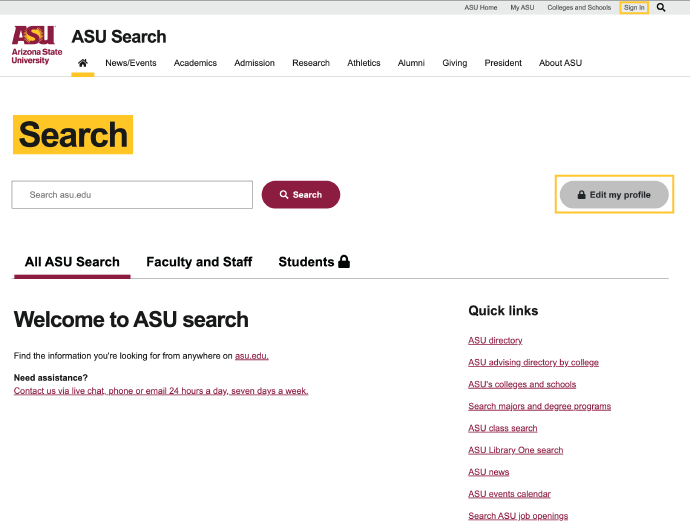
- Click Edit. You should now see the available tabs appear in a menu bar:
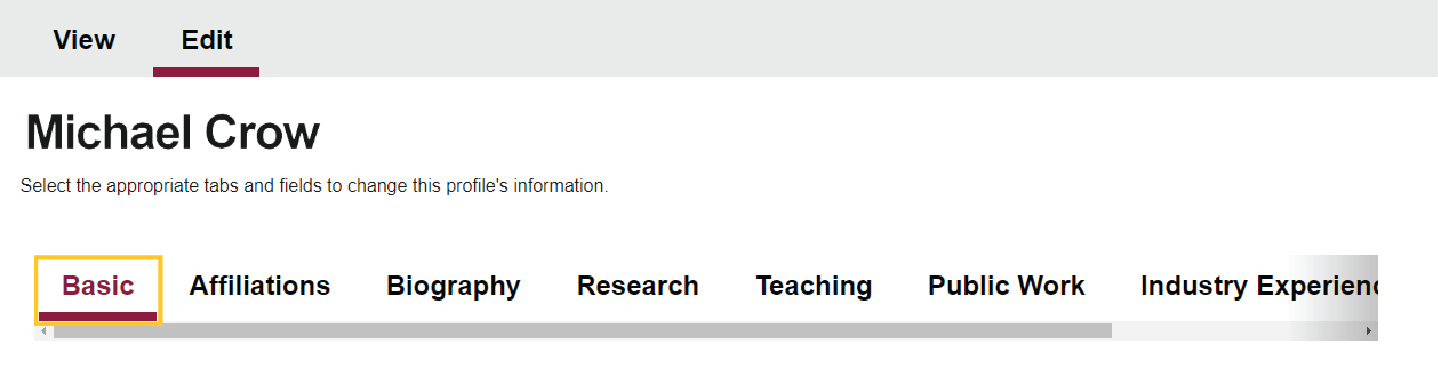
- Add your information in the appropriate tabs:
Basic: Photo, displayed name, location, email and social media links.
Affiliations**: Check to make sure that your titles are correct within each listed affiliation.
Biography: Long bio, short bio of 225 characters or less, education, CV, images, videos and audio files.. .
Research: Research links, interests, group, activity and publications.
Teaching: Website link and presentations.
Public Work: Honors and awards, editorships, professional associations, graduate faculties and mentoring history, work history and service.
Industry Experience: Consulting, board, industry positions, pro bono, executive education courses.
Expertise Areas: Choose 10 areas or less. - Click the oval maroon Save button at the bottom of each tab to save your additions.
An example of a completed profile.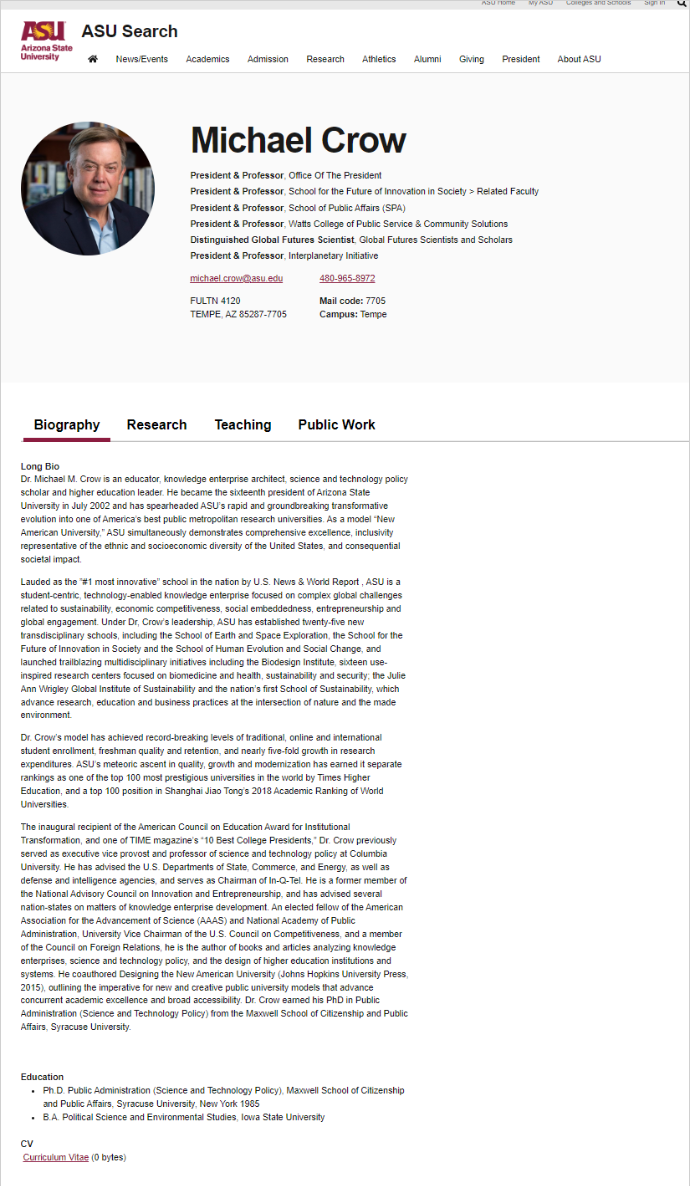 *Academic titles are listed in the order they appear in ACD 505-02 and are not meant to imply rank. Units may apply their own ranking criteria when sorting these titles by rank.
*Academic titles are listed in the order they appear in ACD 505-02 and are not meant to imply rank. Units may apply their own ranking criteria when sorting these titles by rank.
**Titles are assigned automatically by ASU systems. If your title needs to be edited or updated, or you need to be added to a different academic unit, contact your directory administrator, called a “department admin.” Your own department admins are listed in your profile to the right of each affiliation in the Affiliations tab.