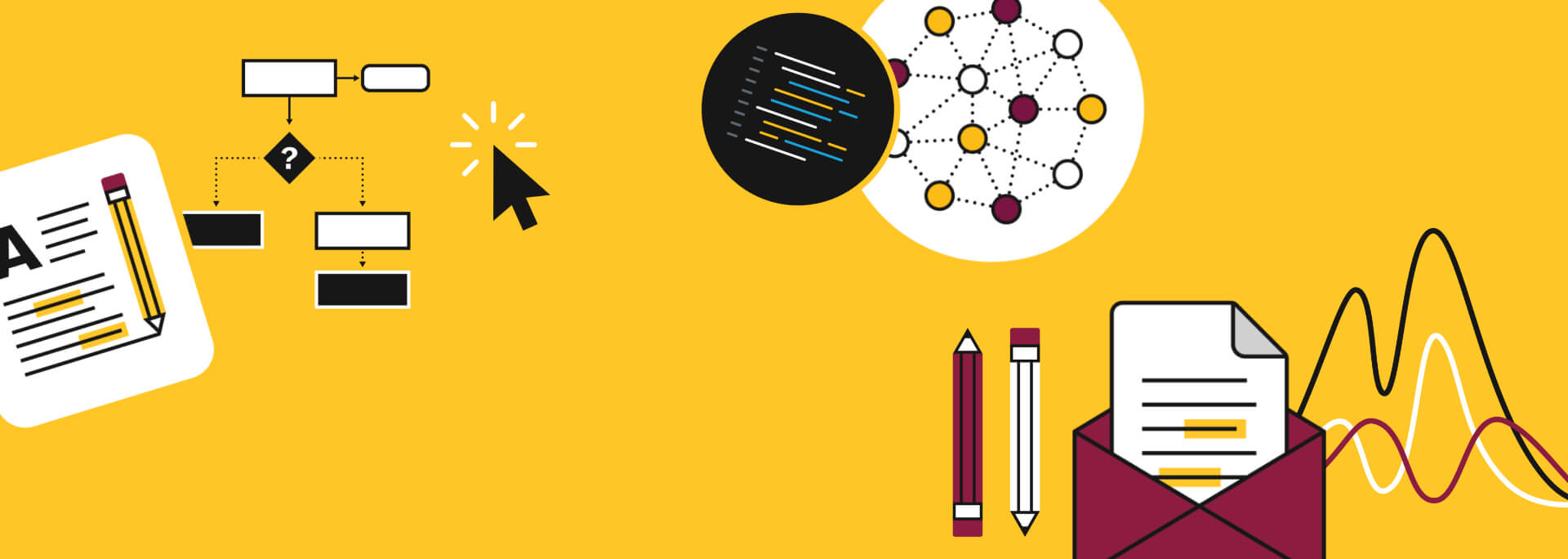Are you a first-time user of Salesforce Marketing Cloud? Follow the instructions below to get started.
- Request a Salesforce Marketing Cloud account. Salesforce Marketing Cloud is the preferred secure email marketing solution for ASU. Marketing Cloud provides you the opportunity to efficiently segment your audience, create targeted journeys, schedule automated emails and much more.
- Enroll in the online Marketing Cloud Academy course (powered by Canvas). Under “Modules,” start with the module “101: Managing subscribers,” then click on the lesson “Logging into the Marketing Academy on the Marketing Cloud.”
Visit the Marketing Academy calendar to find upcoming Marketing Cloud training courses. Marketing Cloud training courses are typically held once per month and vary in skill level, with 101 level courses being taught roughly once per semester. If there are none currently scheduled, please contact ASU Salesforce Marketing Cloud team to set up additional training time.
- Watch on-demand Marketing Cloud training courses on a number of topics through Work Day.
- Browse Salesforce Trailheads (free online tutorials) to learn more about Salesforce and Marketing Cloud.
- Use the shared university wide template to quickly get started creating emails. To access the shared template:
- Log in to your Salesforce Marketing Cloud account.
- Hover over “Email studio,” and click “Email.”
- In the top navigation, click on “Content.”
- In the left hand side panel, click on “Shared.”
- Click on the “Templates” folder within the “Shared” folder.
- Click on the “University_Templates” folder within the “Shared” folder.
- The template is located within the parent folder, called “Master university shared template.”
- To use the template, create a new email message in your “Local” folder, and select the template from the “Shared” folder.
- Under the “University_Templates” folder, there is also a “Components” folder where all of the individual template elements are housed. You can drag these into any existing templates.
Contact the ASU Salesforce Marketing Cloud team with any questions.